The fact that Android phones do have a longer battery life compared to iPhones though some factors contribute to rapid battery drain in both operating systems. This might be because of faster processors, quicker internet, brighter screens, slimmer designs, and, to some extent, faster battery charging.
But fear not! There are some simple tricks to squeeze more life out of your battery without sacrificing functionality. From tweaking your settings to changing a few habits, you can extend your phone’s runtime significantly. Read on and learn 8 pro tips to boost your Android phone battery life.
Turn On Power Saving Mode
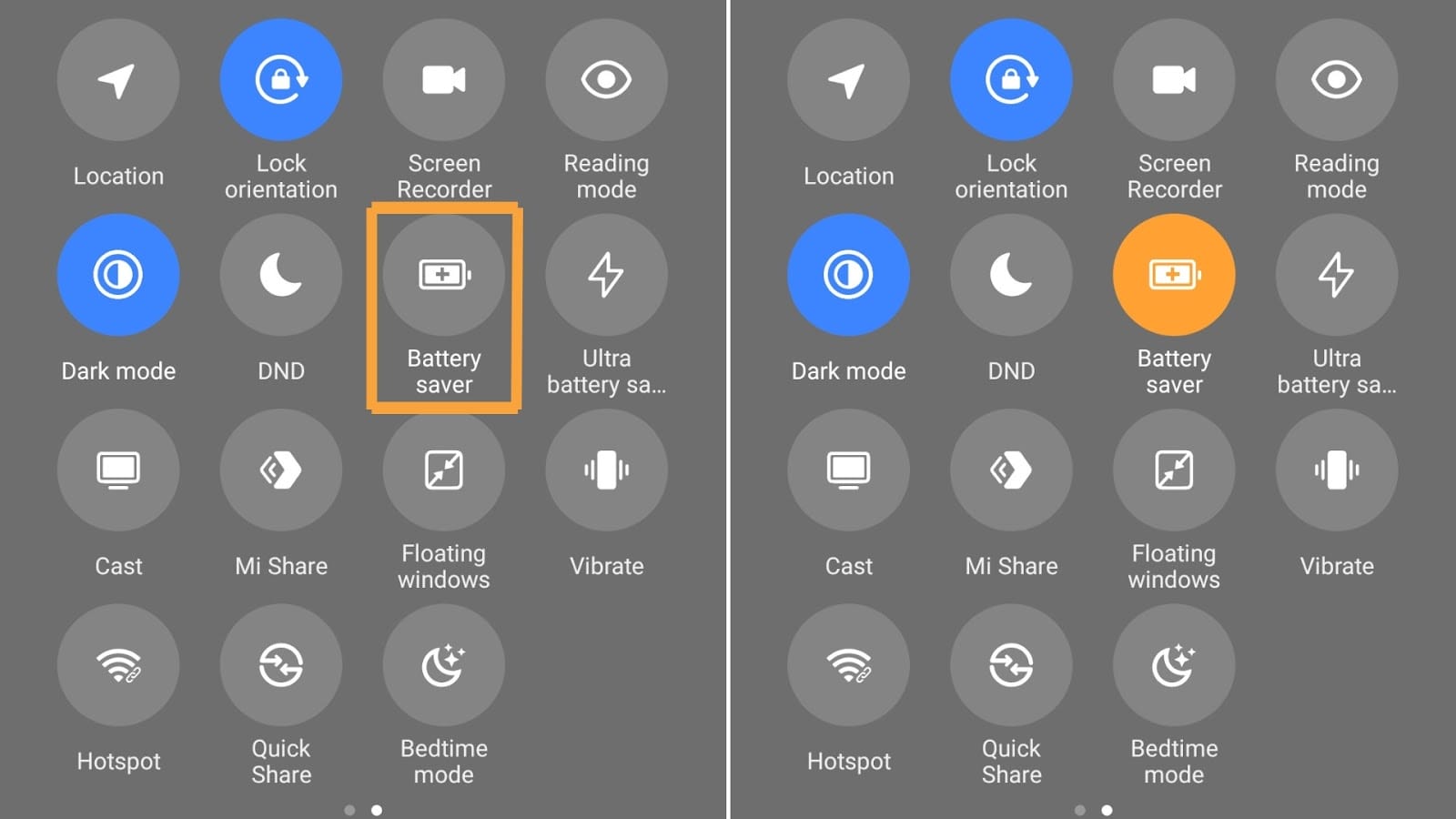
Your smartphone’s built-in power-saving mode is like a superhero cape for your battery. When activated, it cuts back on various features to extend your Android phone battery life. This might mean immediately limiting networking, syncing, and even CPU speed to 70% or less. While you might notice a slight dip in performance, the trade-off is worth it when you’re trying to make it through the day on a single charge.
Let Your Screen Turn Off Sooner
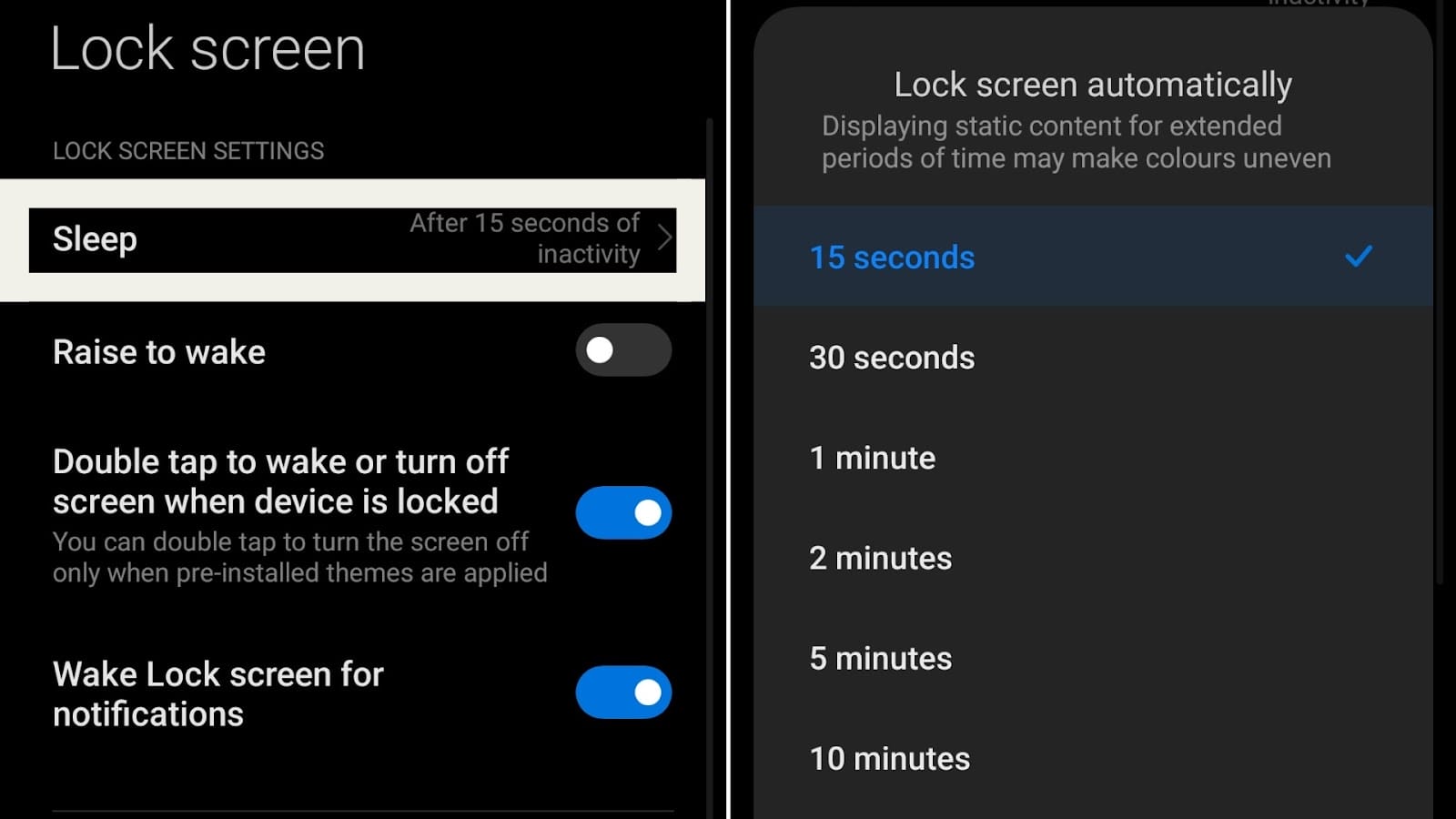
Smartphone screens are big power hogs, especially when they’re turned up bright and left on for a long time. Take a look at your display settings and adjust the timer for how long your screen stays on when idle. It might be set to 30 seconds or 1 minute by default, but try changing it to 15 seconds. You might be surprised how much battery life you save by having the screen turn off sooner than you might normally prefer.
Adjust Screen Brightness
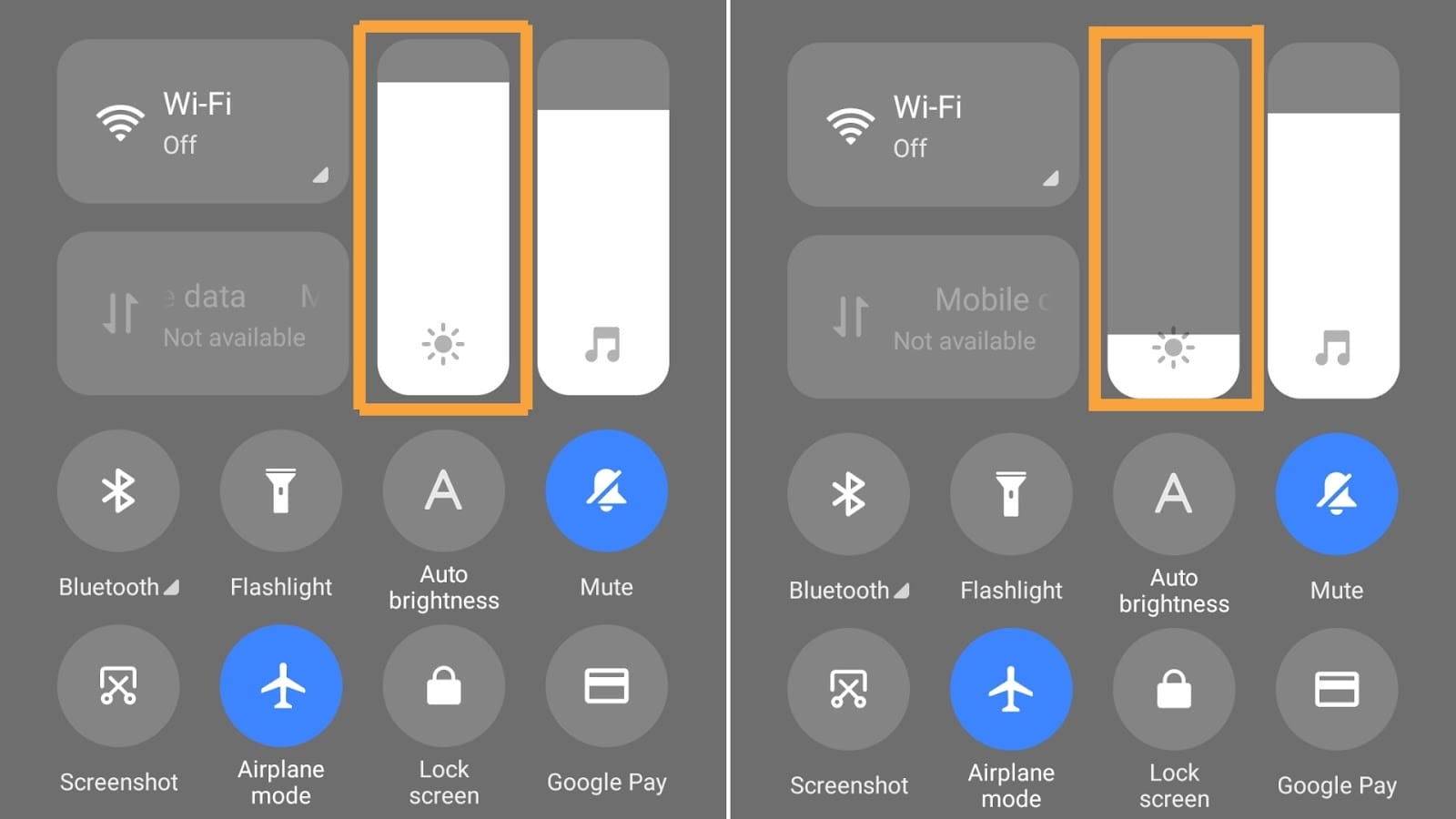
Speaking of screens, that brightest setting might look great, but it’s eating through your battery like nobody’s business. Head into your display settings and turn down the brightness. Your eyes will adjust quickly, and your battery will thank you. You don’t want to strain your eyes, of course, but most of us can comfortably use our phones at a much lower brightness than we typically do.
Set the Brightness to Change Automatically
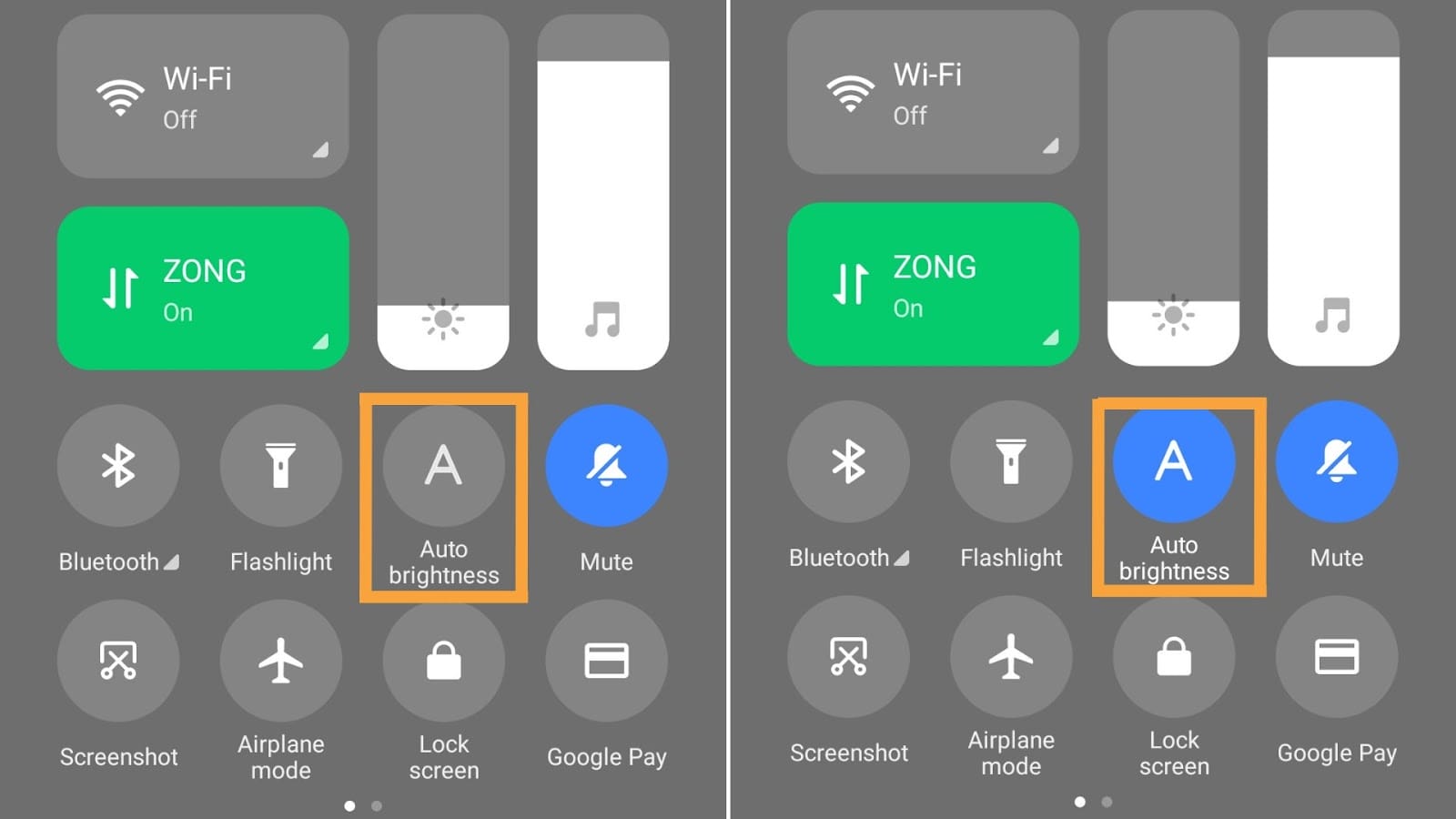
Adjusting the screen brightness gradually is a luxury that many phones afford today. This option also keeps the display consumption in check in order to conserve battery power. For example, when you are out in bright daylight, your mobile phone increases the brightness gradually up. When you are indoors in a dark room, it reduces it as it uses up a lot of battery.
Turn Off Keyboard Sounds, Vibrations, Location, and Wireless Services
It’s the little things that add up when it comes to battery drain. Those keyboard clicks and vibrations? They use power every time you type. Location services? They’re constantly pinging satellites and cell towers. And don’t get me started on all those wireless services running in the background!
Take a few minutes to go through your settings and turn off anything you don’t absolutely need. Keyboard sounds and vibrations are easy to abandon. Location services can often be limited to only when you’re using specific apps. As for Wi-Fi, Bluetooth, and mobile data, consider turning them off when you’re not actively using them. You can quickly toggle these on and off from your phone’s pull-down shade or control center.
Restrict Apps with High Battery Use
We all have those apps that seem to drain our battery faster than a leaky faucet. All those batteries that seem irremovable without causing one problem to another can be avoided by having a look at the battery usage stats(performance) that are usually located in the settings of the Android phone. Device-intensive apps are commonly known to be smartphones social apps, freefire games, and pubg or anything that refreshes every minute in the background.
Disable Active Listening & Don’t Overcharge
Your voice assistant might be handy, but keeping it on alert 24/7 can put a serious dent in your battery life. Whether it’s Siri, Google Assistant, or another AI helper, that constant listening uses up juice. If you don’t use the “Hey Siri” or “OK Google” features often, consider turning this feature off. You can still use your assistant by pressing a button when you need it.
Besides, don’t overcharge your phone. It’s tempting to leave it plugged in overnight, but try to unplug it once it hits 80% or 90%. Constantly charging from zero to 100% can actually shorten the lifespan of your lithium-ion battery over time. A little mindful charging goes a long way!
Turn on the Dark Theme
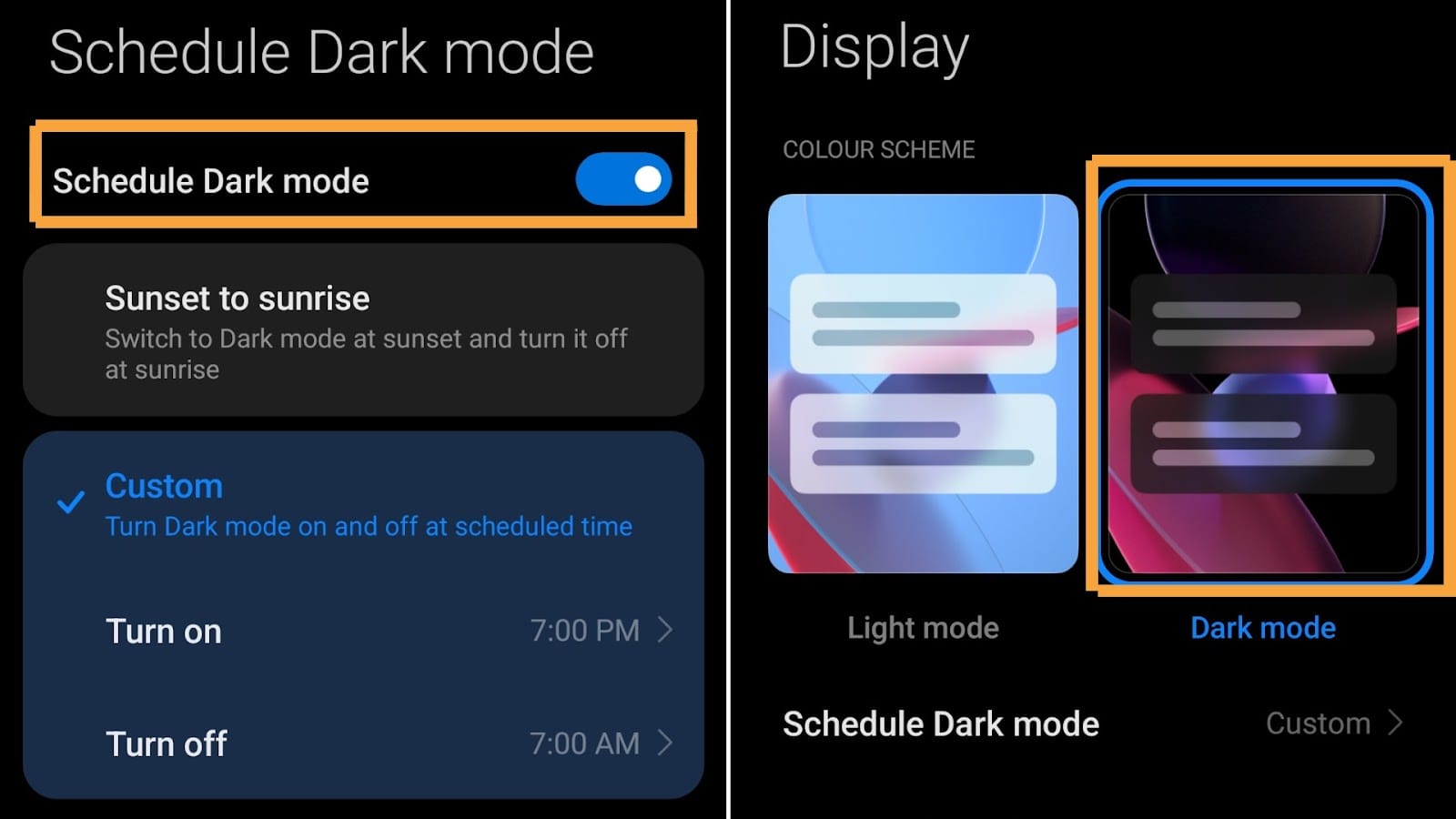
If your phone has an OLED or AMOLED screen (most modern smartphones do), switching to a dark mode can work wonders for your battery life. These screens use less power to display dark colors, especially true black. Many apps now offer dark modes, (whether it’s settings, WhatsApp, Instagram, or Facebook) and both Android and iOS have system-wide dark themes. Not only does it look sleek, but it can also significantly extend your battery life. Plus, it’s easier on the eyes due to the reduction of blue light when you’re scrolling through your phone at night.
Conclusion – The Bottom Line!
These 8 proven ways are the treasure trove for any particular brand of smartphone battery to keep it alive and kicking all day long. By implementing these tips purely, you couldn’t expect to dramatically change how you use your phone – it’s about making small, smart tweaks that add up to big results. So go ahead, dim that screen, let it off quite sooner, embrace the dark side (theme), and give your apps a bit of a timeout.






