Open AI has launched ChatGPT search, and it has been reported to be better as it delivers richer results than Google.
Some have actually switched Google with ChatGPT search as the default browser option.
This may or may not be easy, depending on the previous choice of browser.
Some of the most popular web browsers keenly control what services can act as your default search engine.
But here’s how to do it in some of the most popular desktop web browsers out there.
Before we dive in, it’s worth noting that only ChatGPT Plus subscribers have access to web search at the time of writing, it’s not available on the free accounts.
In Chrome
The process is easy in Chrome.
OpenAI released a browser extension to replace Google as the default search engine in Chrome. All you need to do is install the browser extension and it takes care of the rest.
Click here to download the ChatGPT search extension for Google Chrome
If you don’t want to replace Google as your default, but you do want to make it easier to search with ChatGPT, you can add ChatGPT search to site search shortcuts.
To do this:
- Open Chrome Settings
- Select Search Engine from the left-hand menu
- Click Manage search engines and site search
- Under Site Search, click Add
- Change the name to “ChatGPT” (without the quote marks)
- Change the shortcut to “@chatgpt” or a shortcut of your choice
- Change the URL to “https://chatgpt.com/?q=%s” and then click Add
Now, to search, simply type in your shortcut followed by your search term into the Chrome address bar.
Eg ; “@chatgpt today’s weather in Chicago” You should see the address bar change to “Search with ChatGPT”
In Edge
Microsoft Edge is based on the same Chromium engine as the Google Chrome browser.It can load the ChatGPT search extension as well.
Note: At frst attempt to install the ChatGPT search extension, it will initially be blocked and you’ll see this warning pop-up message:
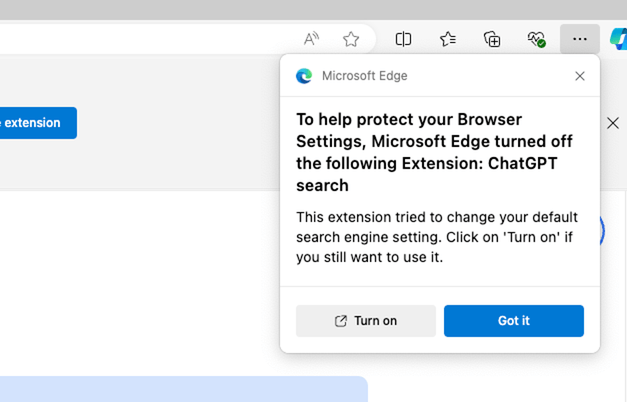
Click the grey Turn On button to ensure ChatGPT search does become the default.
You can also add search engines, without replacing the default. Here’s how;
- Open Settings
- Select Privacy, Search, and Services from the left-hand menu
- Scroll down to Address bar and search and click that
- Click Manage search engines
- Click Add and follow steps 5, 6 and 7 for Chrome above
Safari
Safari does allow you to switch the default engine, but only to one of five different providers, not including ChatGPT.
Firefox
Firefox also allows users to switch their default search engine, but this requires the search provider to create an extension for the browser.
OpenAI hasn’t created one for Firefox yet.
Vivaldi
You can add ChatGPT to Vivaldi’s list of search engines using the same process as detailed above for Chrome; (navigate to Settings > Search > Search Engines in Vivaldi). Once it’s added as a search engine, you can then make it the default.
According to Open AI, only ChatGPT Plus subscribers have access to web search yet.
It will be available on the free accounts in following months.






