
Recently, we shared an article that helps iOS users schedule sleep on their iPhones. Bedtime mode on Android can help Android users also get some well deserved rest after long working hours.
You would think this feature is just a gimmick but the digital age we are in where the internet and its endless flow of content keep us glued to our devices late into the night makes it rather essential. Scheduling sleep time on my Android with bedtime mode has been helpful for me.
How bedtime mode on Android works
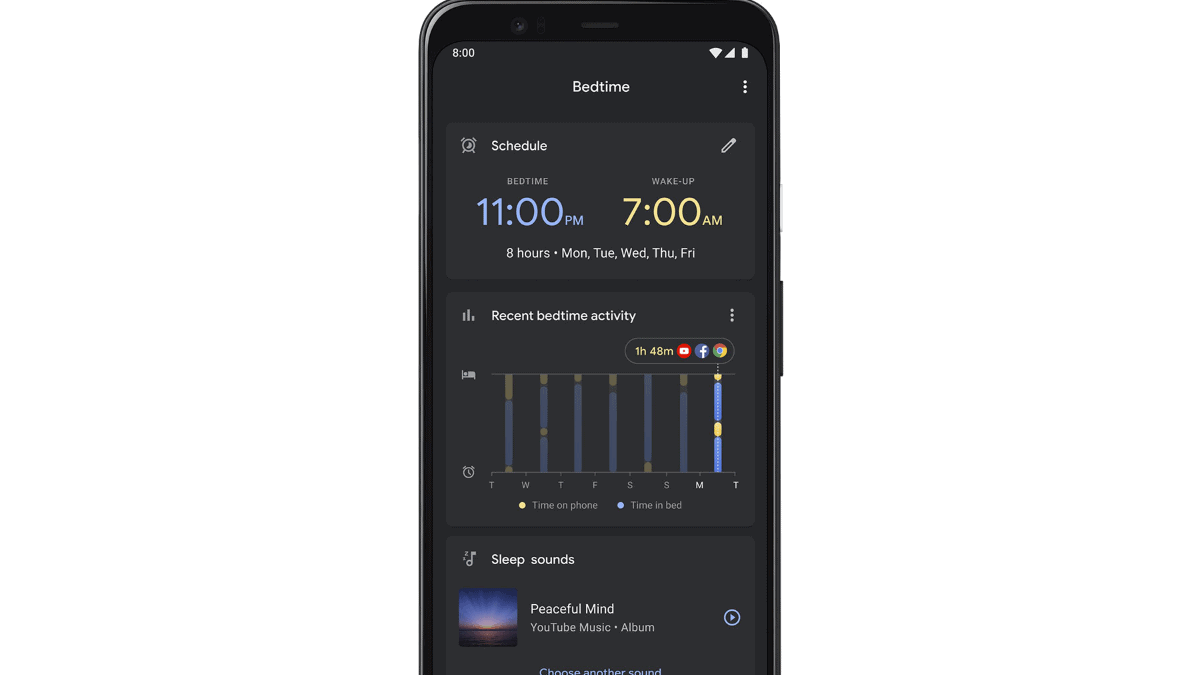
The bedtime mode feature on Android devices helps block off notifications and calls once it’s time for bed. At dawn, your device sets off an alarm to help wake you up for the day ahead. You get to set the exact time you want to retire to bed and wake up, your device just helps you accomplish your sleep goal. To set it up, follow the steps below.
- Open the Google clock app on your device (for Pixel and Stock Android users). For people using other devices, open Digital Wellbeing from your device settings.
- Either way, you access this sleep feature on Android, its setup process is quite similar.
- From the Google clock app, find bedtime mode on the options bar at the bottom of the display. From the Digital Wellbeing settings, select bedtime mode under “ways to disconnect.”
- Set the days you wish to use this sleep feature and your desired sleep time.
The difference between the two setup methods is the extra features they provide. For example, setting up using the Google clock app gives you the option to see your recent sleep activities, listen to calm sounds before bed, and set event reminders that go off once you’re awake. These features are not available via Digital Wellbeing on your device settings.
To enjoy the full features that this sleep feature comes with, download the Google clock app if your device comes with a custom clock app. You can get the application on Google PlayStore. While more features are coming to bedtime mode in Android 13, some of them are already being tested in a Beta version.





