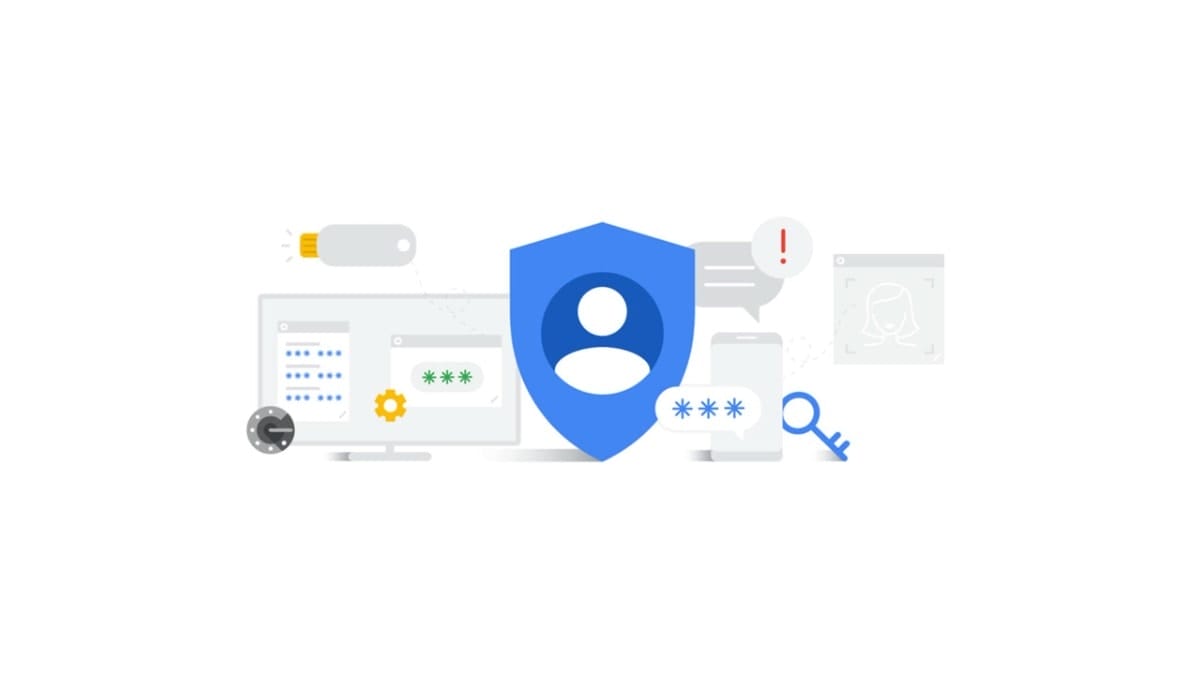
Internet security is a topic that can not be exhausted because the more digitally we live, the more exposed we are to internet threats. This is why measures need to be taken to protect our online profiles from potential attacks. Speaking of attacks, the term, “two-step verification” is used to refer to a security system that uses two forms of verification to identify a user. A password is the first means of identification, the second means of identification is an email or phone number.
With this form of verification, user data stays safe in any event of a user’s password getting into the wrong hands. Once a user has two-step verification set-up, he gets notified of any attempted login to his account, via the second verification step (email or phone number). Through this process, the user can either confirm a login attempt (granting access) or deny a login attempt (barring any access).
Two-step verification can also help users in case they for any reason forget their password. A password reset code will be sent to the email or phone number set as the second verification option. With this code, users can easily reset their passwords.
While a host of applications offer two-step verification which is accessible from their security settings, we will share how it works with a Google account.
Howto set up Two-Step Verification on your Google accounts
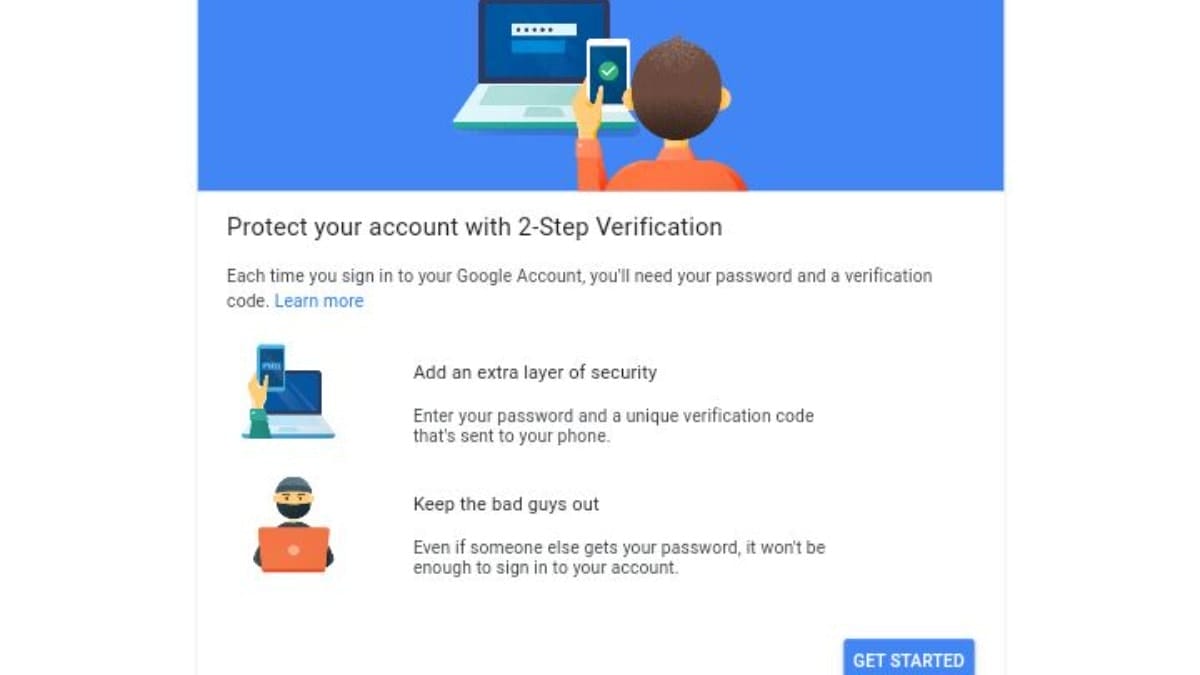
A lot of applications that we use everyday support two-step verification to secure their user data. However, users sometimes ignore this feature leading to hacks, loss of data, etc. Remember that hackers and ill-meaning individuals on the web are not looking for vulnerabilities in the system (that is for the pros) but are hoping that users let their guard down so they can be attacked.
A Google account controls most of the apps one uses on a phone. Therefore, there is a need to be more secure with your Google account. Here is how to set up two-step verification on your Gmail account.
First, you need to log in to your Google account on your browser. Visit the page my account.google.com and sign in. You can as well access your Google account from your phone settings (Settings > Google > Manage your account). Whichever method you use to access your Google account, the steps to set up two-step verification after the login are the same.
- At the top of the interface, you will find a few options, select “security.”
- Under the signing into Google, select two-step verification. Follow the prompt given on the next page.
- You will need to input your email password (this is to confirm account ownership).
- Once you input your account password, you’ll proceed to a new page that will inform you of the device your account is currently operating. If this is accurate, tap the continue button.
- Input your phone number, select the “text message” option and send. Your phone number will immediately be verified.
When next you log in to your Google account with another device, you will receive an access code on your phone via text message.





